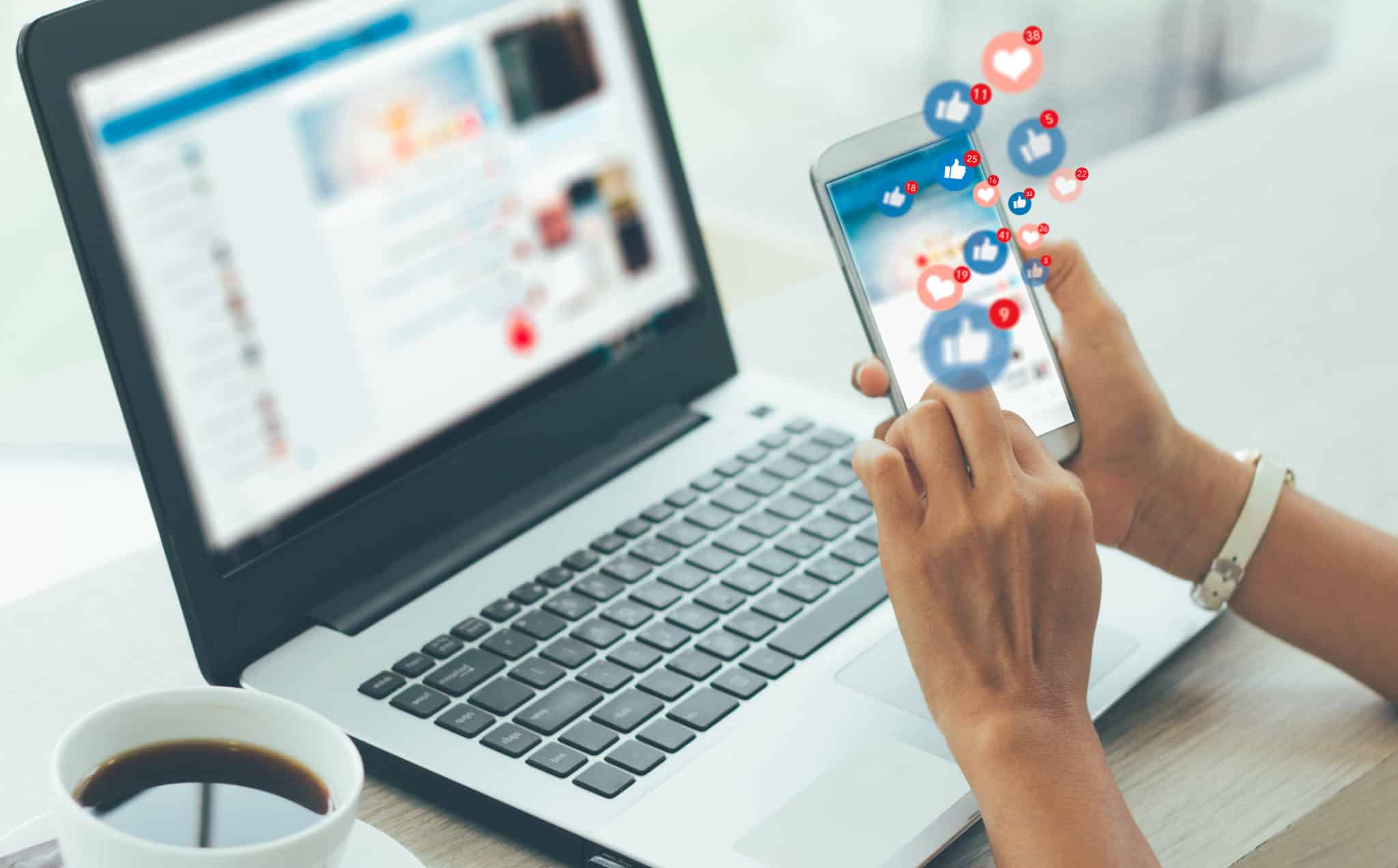Instagram desktop posting is finally on the way!
After years of customers requesting an app on desktop for Instagram, the world’s leading visual social media platform responded with a new solution for computer-based uploads.
Despite being a mobile-first social media app, Instagram users have heavily requested the arrival of a way to post to Instagram from PC, so they can more easily load images straight from advanced photo editors. With more than one billion users on Instagram, having access to advanced editing tools can really make a difference when you want to stand out.
Today, we’re going to tell you everything you need to know about the impending Instagram desktop feature, who has access to it, and what it means to have a desktop for Instagram service. If you don’t have access to the new feature yet – don’t worry. We’ll also be covering how to post to Instagram for Mac and PC users through workaround methods.
Testing: Posting On Instagram From A Desktop
The addition of an Instagram desktop posting feature was officially reported by 9to5Mac in June 2021, after a handful of users discovered a new opportunity to create and publish posts from the website on a desktop. The new feature only works for desktop apps, so there’s no hope for uploading photos from your tablet – but it’s still an exciting new feature.
For years, Instagram users have been struggling to use workaround options to post straight to Instagram from their desktop, after editing photos on apps like Photoshop. While the features available from Instagram to edit your photos are great – they still have their limitations.
Organic Instagram Growth
Looking to get 1,000+ Real Instagram Followers?
No spam, no fake followers, no bots. Just pure organic growth powered by our cutting edge Artificial Intelligence technology.
- Real and engaging, no bots
- Results within a week
- Safe and secure
The feature isn’t available to everyone at the time of writing this article, but a handful of users on Mac and PC have begun to discover the new functionality. To use the desktop for Instagram feature, click the new + icon at the top of your desktop version of Instagram.
- Follow the prompts to upload your photos (You can also drag and drop from your computer)
- Choose your size and format for the photo
- Pick your filter or edit elements using the tab at the top of the page
- Add a caption and location
- Share your post however you choose

If you’re chosen to test the new Instagram feature, you’ll get a notification at the top of the page on the “Home” icon.
Why Post On Instagram From A Desktop
So, why would you want to post on Instagram from PC or Mac devices anyway? Instagram is first-and-foremost a mobile app. You’re supposed to snap photos from your photos and upload them that way – creating a more authentic experience for users.
However, a lot of people are already using workaround methods for Instagram desktop access. The simple reason is that using a desktop gives you more freedom to edit your photos using Lightroom and Photoshop. It’s also much easier to write inspirational captions when you’re not doing it on your phone screen.
Another bonus of being able to post to Instagram from your desktop is you can access photos from a higher-quality camera, like your DSLR. The more pixels you have, the more professional photos can look on your Instagram feed. This is excellent for business leaders who want to make their social media pages look as legitimate as possible.
After years of focusing on mobile-only, Instagram noted that it saw a rise in people browsing Instagram from their computers (particularly during the pandemic). The team thinks it’s important to start improving the desktop experience as a result.
Who Has Access To The Instagram Desktop Update?
Access to the update is minimal, but a handful of people have already begun sharing their own experiences. @MattNavarra shared his experience with the desktop publishing option on Twitter.

To see if you have access to the feature, you’ll need to visit your Instagram account and check out whether you’ve gotten any new notifications. If you can’t see a notification, you can still search for the “+” icon to add a photo through your desktop device.
The majority of users will probably have to wait a little longer until Instagram decides to introduce the functionality to the masses, however.

Instagram hasn’t announced a specific date for when everyone is going to be able to post from desktop. With a little luck, a positive reaction from the beta testers of the feature will speed things along.
Third-Party Alternatives To Posting On Instagram From A Desktop
If you aren’t one of the lucky few with access to the Instagram desktop posting option, then you’re going to need to find a workaround. Fortunately, as mentioned above, there have been a handful of ways to upload Instagram posts from your desktop for a while now.
One of the most common options for accessing a desktop for the Instagram app is to use a scheduling tool from a third-party provider. Scheduling tools often come with a host of features to help you with things like setting up your Instagram strategy, posting your campaign photos, and tracking important analytics. These tools also allow you to upload straight to Instagram from your desktop in some cases.
Options include:
1. Hootsuite
Hootsuiteis a popular Instagram scheduling tool with access to a host of valuable social media insights. You can also use this service to post directly to Instagram from your desktop. You can download videos, photos, and Stories this way.

All you need to do is log into your Hootsuite account and visit your dashboard. From the dashboard, tap on the “New Post” button at the top of the page. You’ll be able to upload the image you want to send to Instagram here. Hootsuite also allows you to plan, schedule, and publish posts on Instagram if you need help staying one step ahead of your schedule.
2. Hopper HQ
Another excellent example of an Instagram scheduling, posting, and planning tool, Hopper HQ allows users to plan their social media campaigns quickly and conveniently and upload them straight to Instagram. You can visually plan your social media strategy with the convenient app, and there’s no need for any phone whatsoever – the service does everything for you.

When you create an account with Hopper HQ and log into the dashboard, you’ll be greeted with a selection of your current scheduled post in the order they’ll publish. The grid planner also allows you to see how your posts are going to look on your Instagram profile. It’s a handy tool!
3. Later
Another popular tool for Instagram marketing and scheduling, Later also helps you to upload media straight from your website into your Instagram marketing strategy. You can instantly pull media from your computer, Mac, Google Drive, or Dropbox, and drag and drop your content into a beautiful grid of scheduled posts.

The Late desktop planning tool for Instagram allows companies to build an entire months’ worth of social posts in minutes, and you can even access insights on the best times to post for your audience. Later also gives you access to a host of helpful analytics tools, so you can determine which of your posts are having the best impact on customers.
How To Post On Instagram From Your Computer
If you don’t want to use a third-party scheduling tool to post to Instagram from PC or Mac devices, there are alternative options. Here’s what you need to know.
Post To Instagram For Mac
Without an Instagram for Mac application, your best bet is to use the Safari browser as your weapon when posting to Instagram from a Mac.
- Load the Instagram website on your Safari browser.
- Go to the Preferences section of your menu and click Advanced.
- Choose the box next to Show Develop menu in menu bar.

- The Develop menu should appear in your browser bar, and you can click that.
- Click on User Agent within the Develop menu, then choose the mobile interface you like.

- Wait for the web page to refresh.
- You’ll now have a version of the Mac browser that looks like the one on your phone.
- Upload posts as you would normally with your iPhone.
You can use this method to post multiple videos, images, and a mixture of other content from the same space. There’s also a host of additional third-party apps you can download to post on Instagram via Mac if you want some extra help.
Organic Instagram Growth
Looking to get 1,000+ Real Instagram Followers?
No spam, no fake followers, no bots. Just pure organic growth powered by our cutting edge Artificial Intelligence technology.
- Real and engaging, no bots
- Results within a week
- Safe and secure
How To Post To Instagram From PC
There are various tools available for a PC user to make posting to Instagram a little easier. However, if you don’t want to use those third-party tools, just access Google Chrome. You’ll need the Google Chrome browser to do this workaround.
- Visit the Instagram website in your browser.
- Go to the settings of the browser by tapping on the three dots on the right side.
- Hit More Tools then Developer Tools.

- You’ll instantly see the developer window for Chrome.
- Here you can tap the “mobile” button at the top of the screen.
- Choose the device you want to access from the drop-down window.

- When you choose the mobile browser you want to use, refresh the page.
- You’ll see the mobile interface in your browser.
- Upload your images like you would on your mobile phone.
Once again, using this method to post to Instagram from PC should allow you to post many images, videos, and different kinds of content. Just like for your Mac, if you have trouble with this, you can try a selection of apps, such as the BlueStacks app player, so you can access a mobile version of Instagram this way instead.
Posting On Instagram From A Desktop: What It Means For Instagram Users
For Instagram users, the option to access an Instagram desktop app could be very exciting. It means you can finally upload the photos and videos you want to share with your followers straight from your professional camera or photo editing service.
Posting directly from your computer will give you a lot more freedom to work with when it comes to creating stunning captions and Stories, too.
How Will This Affect Instagram For Business?
The biggest benefit of accessing Instagram desktop will probably be for business users. A desktop for the Instagram tool will ensure businesses can design entire campaigns of stunning photos and videos on their computer, using professional tools and software. This should enhance the quality of your content and make it easier to showcase your brand.
Access to a tool for posting to Instagram for Mac, or a solution that allows you to post to Instagram from PC will open up a whole new world of content creation opportunities for marketing teams and brand developers. You’ll be able to create your stunning designs in advance, load them up, and publish them whenever you choose – perfect for connecting with your audience.
You can also create a wider range of images with the help of influencers and other partners, creating collage-style content and adding unique filters you can’t get on Instagram itself. The amount of content we see on Instagram, following the Instagram desktop update is sure to be interesting.
The Instagram Desktop Revolution
A tool on the desktop for Instagram posting is a powerful new step from the social media platform and one that’s likely to appeal to a wide range of users. With an Instagram desktop feature, there’s no limit to the kinds of stunning content companies can create to connect with and engage their target audience. Of course, you’ll still need to pay attention to your analytics and experiment with different strategies to make sure you’re getting the right results.
Author
Nina Benson is an Instagram features enthusiast, always discovering new ways to use the platform’s latest tools. From Reels to Stories, she knows how to make every feature work for you. When Nina’s not exploring Instagram, you’ll find her sketching or curating her favorite playlists!
View all posts