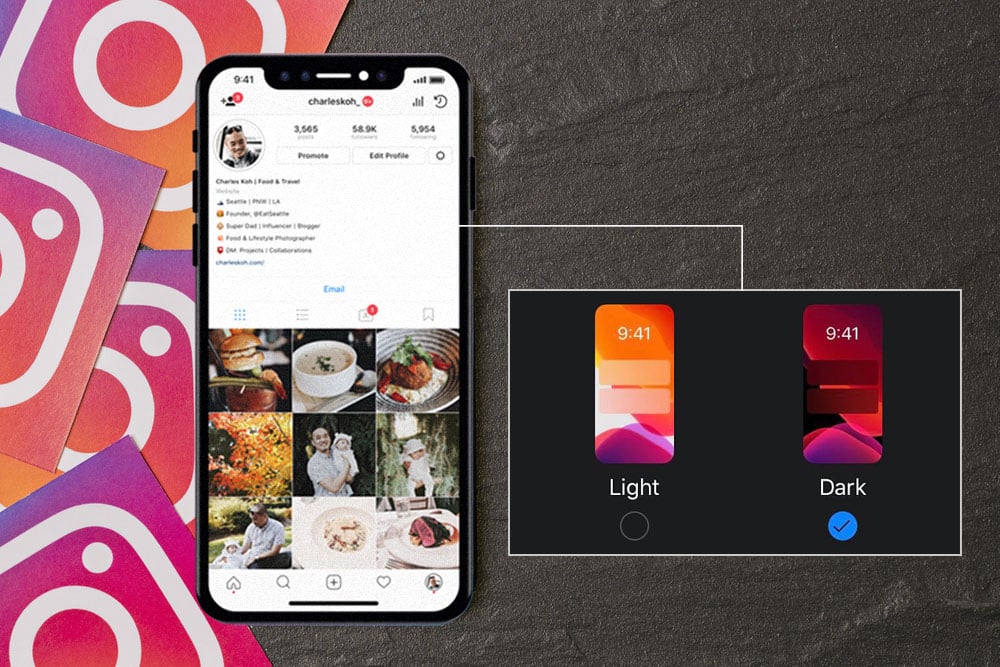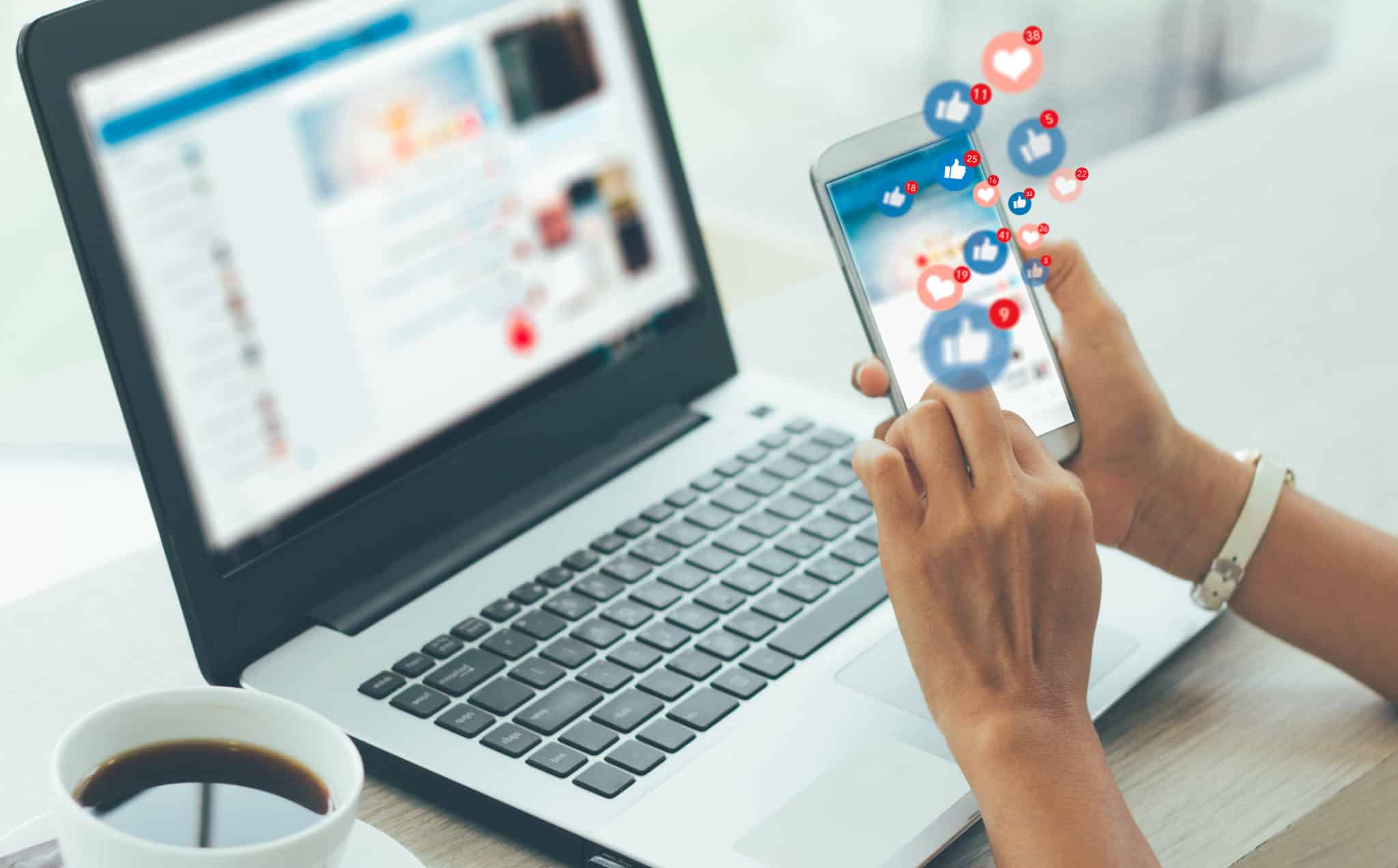Instagram’s dark mode is a sleek, eye-friendly feature that reduces strain and enhances your browsing experience, especially in low-light settings.
Since its release in 2019, it’s become a favorite for many users.
Activating dark mode is simple on both iPhone and Android, either through the Instagram app settings or your device’s system settings.
Besides offering a more comfortable viewing experience, dark mode also helps save battery on OLED screens.
Make the switch to enjoy a more relaxed, visually appealing Instagram experience!
Organic Instagram Growth
Looking to get 1,000+ Real Instagram Followers?
No spam, no fake followers, no bots. Just pure organic growth powered by our cutting edge Artificial Intelligence technology.
- Real and engaging, no bots
- Results within a week
- Safe and secure
Benefits of Instagram Dark Mode
Improved Battery Life: how dark mode can conserve battery power on mobile devices
Instagram dark mode is a game-changer for conserving battery life, especially on devices with OLED screens! By using dark mode, your phone’s display uses less power, as the dark pixels are essentially turned off.
This means you can scroll, engage, and enjoy Instagram for longer without worrying about constantly recharging. Imagine getting more out of your Instagram time—whether you’re browsing or posting! Unlock the power of dark mode and maximize your device’s battery life with just a few simple steps. It’s a win-win!
Reduced Eye Strain: the potential benefits of darker interfaces for eye comfort, especially in low-light environments
Instagram’s dark mode is a real game-changer for your eyes! It reduces eye strain, especially in low-light settings, by cutting down on glare and harsh blue light. This makes browsing more comfortable, even during those late-night scrolls.
If you spend hours on Instagram, dark mode helps protect your eyes and keeps you feeling at ease, letting you enjoy your feed without the discomfort. It’s the perfect way to make your Instagram experience even better!
How To Get Instagram Dark Mode
Intrigued about the latest switch? Instagram’s dark mode is actually easier on your eyes and better for your battery as well. As dark mode requires your phone to use darker pixels, your battery doesn’t have to use as much power to display them.
If you’re curious as to how to get dark mode on Instagram, it’s incredibly easy to switch over to this mode on your phone.
Dark Mode For iPhone
The dark mode on Instagram really makes the visuals on the platform pop. If you have an iPhone and it is updated to iOS13 or higher update, you can easily switch to dark mode.
Follow these tips to upgrade to a new operating system. Turn Instagram dark by upgrading to the latest version of Instagram:
1. Open up the App Store.
2. Click the user icon located in the top right corner. Open up the Account tab.
3. Scroll downwards to Available Updates.

4. Tap the update button for Instagram or select Update All to upgrade to the latest versions of all your apps.
If your phone is updated already, follow these steps to go into a dark mode for your entire phone:
1. Open your iPhone Settings app
2. Search for Dark. Click Appearance (or look for the Display & Brightness option further down)

3. Switch from Light to Dark.

4. If you want your phone to switch to dark mode only at night, use the Automatic setting. This will turn on the dark mode as soon as the sun sets.
If you want to control your phone going dark system-wide, try the following tips:
1. Open your Settings app.
2. Go to the Control Center in the third set of options.
3. Choose Customize Controls

4. Select Dark Mode underneath More Controls

5. Choose the green “ + ” sign
This will allow you to flip between your regular settings and Dark Mode.
Dark Mode For Android
If you have an Android phone, the process of switching to Dark Mode is just as easy. However, you’ll need to have Android 10, or higher version to access this Instagram feature.
Need to update your phone/ Try the following instructions:
- Check to see if you need to update to Android 10 by visiting Settings.
- Select System, then System Update.
If your phone is already updated, follow these steps to get Dark Mode on your Android:
1. After upgrading to Android 10, go into Dark Mode by choosing Settings, Display, Dark Theme.me.

Dark Mode can also be activated by selecting Battery Saving Mode.
Organic Instagram Growth
Looking to get 1,000+ Real Instagram Followers?
No spam, no fake followers, no bots. Just pure organic growth powered by our cutting edge Artificial Intelligence technology.
- Real and engaging, no bots
- Results within a week
- Safe and secure
2. Go to Settings, Battery, and select Battery Saver.


3. Open up Instagram and Dark Mode should be active
Though Instagram dark mode transforms your experience interacting with the platform, you may miss the look of the all-white background. Should you ever want to switch back, simply read through these instructions again and do the inverse.
Organic Instagram Growth
Looking to get 1,000+ Real Instagram Followers?
No spam, no fake followers, no bots. Just pure organic growth powered by our cutting edge Artificial Intelligence technology.
- Real and engaging, no bots
- Results within a week
- Safe and secure
Switching Back to Light Mode
Switching back to light mode on Instagram is super easy! If you prefer the bright, vibrant display, simply go to Settings > Display & Brightness on your iOS device and select Light. This will change your system-wide theme, including Instagram, back to its classic bright background. Light mode is perfect for daytime or when you need a clear, vibrant display.
For those who want to switch directly to Instagram, check the app’s settings for a dark mode toggle. Not every version may have it, but it’s worth checking! Customizing your theme ensures the best experience for your eyes and comfort. Enjoy a personalized, easy browsing experience!
Here is more detailed information regarding all the steps you need to take in action:
- Open Instagram: Start by launching the Instagram app on your device. Ensure you’re logged into your account and on the main feed screen.
- Access Profile Settings: Tap on your profile icon located at the bottom right corner of the screen to navigate to your profile page.
- Open Settings: On your profile page, tap the three horizontal lines (menu icon) in the top right corner to open the side menu. From this menu, select “Settings,” which is typically located at the bottom of the list.
- Navigate to Theme Options: In the Settings menu, look for the “Theme” option. This might be listed under “Theme” or “Display,” depending on your version of the app. If you don’t see a theme option directly, Instagram may not yet support in-app theme switching, and you will need to use the system settings to make the change.
- Select Light Mode: If the “Theme” option is available, tap on it to see the theme settings. Here, you should see choices like “Light” and “Dark.” Select “Light” to revert to the traditional bright interface.
- Confirm and Apply: Once you select “Light,” Instagram will automatically switch to the light mode interface. You should see the change immediately reflected in the app’s appearance.
- Check System Settings: If you didn’t find a theme option in Instagram, you’ll need to switch back to light mode using your device’s system settings. For iOS users, go to Settings > Display & Brightness and select the “Light” option. For Android users, navigate to Settings > Display > Theme and choose “Light.” This will change the theme for Instagram and other compatible apps.
- Verify Changes: After switching back to light mode, reopen Instagram to confirm that the light theme is active. If the app doesn’t immediately reflect the change, try restarting the app or your device.
Recap of Benefits: The advantages of using Instagram dark mode
Instagram’s dark mode is a wonderful feature that brings some amazing benefits! Not only does it help save battery life—especially on devices with OLED or AMOLED screens—but it also reduces eye strain, making it much easier to scroll for longer periods, even in dimly lit settings
Conclusion
In conclusion, activating Instagram’s dark mode is a quick and simple way to enhance your overall experience! By following the easy steps, you can enjoy benefits like reduced eye strain and better battery life.
Whether you’re on iOS or Android, this simple adjustment will help you create a more comfortable, personalized Instagram experience.
Go ahead and give it a try—see how dark mode makes your Instagram browsing more enjoyable and effortless!
Author
Nina Benson is an Instagram features enthusiast, always discovering new ways to use the platform’s latest tools. From Reels to Stories, she knows how to make every feature work for you. When Nina’s not exploring Instagram, you’ll find her sketching or curating her favorite playlists!
View all posts