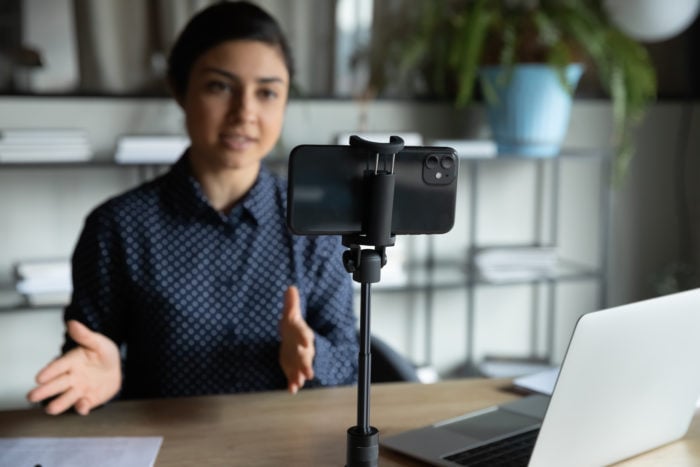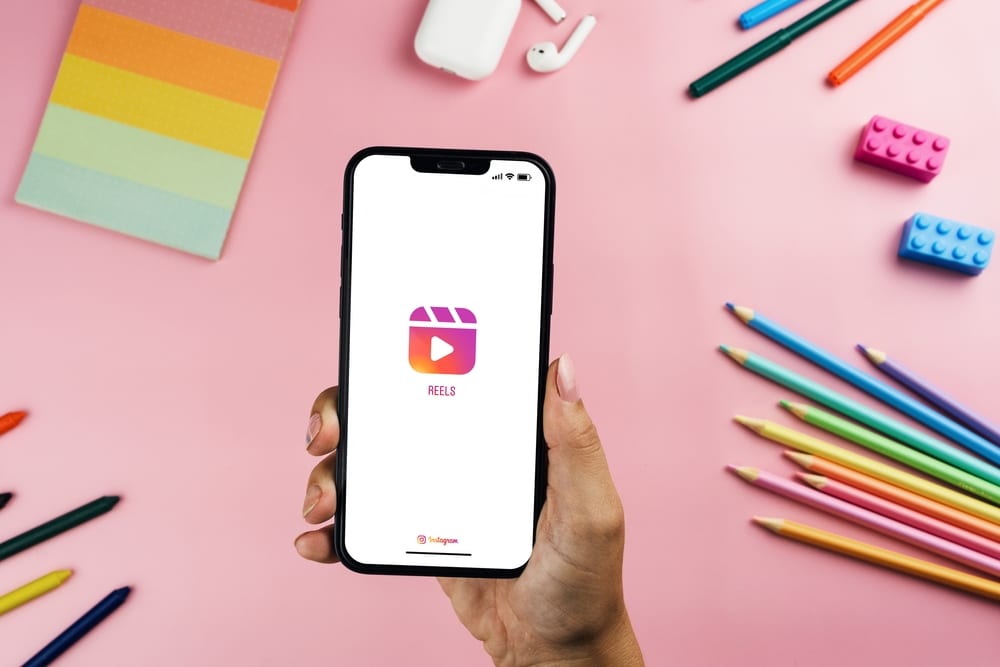Sometimes as a social media marketer you strike gold. You find the perfect combination of words and images to engage your audience, and they love it. But even if you already know how to post high quality photos on Instagram, it is important to learn how to stretch their value and make the most of your work!
Without being obnoxious, there are a few things you can do to stretch the value of your best content. By using these tricks, you ensure that your successful posts keep working for you long after they’ve left your audience’s newsfeeds.
1) Publish Your Post Across Other Platforms
Organic Instagram Growth
Looking to get 1,000+ Real Instagram Followers?
No spam, no fake followers, no bots. Just pure organic growth powered by our cutting edge Artificial Intelligence technology.
- Real and engaging, no bots
- Results within a week
- Safe and secure
Instagram is one of the most utilitarian social media platforms out there. The format is beautifully simple— a photo or video with a caption underneath. This simplicity makes Instagram posts extremely versatile content. They look good posted just about anywhere.

When you find a post that’s generating a lot of buzz on Instagram, consider breaking it out of the platform and sharing it in other places, as well. It’s easy to share Instagram posts directly to Facebook. With a screenshot you can also post them effectively to Twitter, LinkedIn or Google +. By sharing your posts across multiple platforms, you’ll ensure that they engage the largest possible audience.
2) Promote Your Post
Instagram recently started partnering with advertisers. While the service is pretty selective about whom it chooses to work with, this is an excellent opportunity for marketers. One of the options that Instagram makes available is post promotion.

If you have a piece of content that has performed well with your audience, why not try sharing it with potential consumers who don’t follow you yet? By making it a sponsored post on Instagram, you’ll be guaranteeing that it appears in the feeds of hundreds, or even thousands of potential customers. Even better, of all the major social media platforms, Instagram boasts the highest engagement rates for posts like these.
3) Illustrate Content With Older Posts
If you want to get really creative, use your old Instagram posts to illustrate your blog posts or marketing emails. A screenshot of a good post can be an excellent way to add visual interest and keep your audience engaged for a longer period of time.

Keep it relevant to your topic, of course, but don’t hesitate to dig back through your old posts and see if any of them fit. If you’ve partnered with an influencer, it can’t hurt to ask them to help out, as well. They’re often expert content creators and can help advise you on the best ways to share and reuse their posts.
Moreover, if you like these types of articles, you can read one about Instagram Giveaways.
4) Double Up With an ICYMI Post
It can be dangerous to use the same material twice, but if you have really big news or content that’s absolute fire, it can be appropriate to occasionally remind your audience with a “in case you missed it” style post. Just don’t over-do it.

If you’re doing a photo shoot or documenting an event for social media, be sure to take lots of pictures and videos. With extra material to work with, you can post about it several times without having to reuse the same images or captions.
If you’ve managed to be featured in an influencer’s post, you can use your own channels to draw attention to their account.
The key is to never let good content go to waste. With a little bit of creativity, a single post can last a long time and create plenty of new business.
Author
Rebekah has a background in journalism and a passion for storytelling. She brings her writing expertise to social media, helping brands craft content that resonates on a deeper level. Rebekah believes that every post should tell a story, and she’s always working on new ways to bring out the voice behind the brand.
View all posts